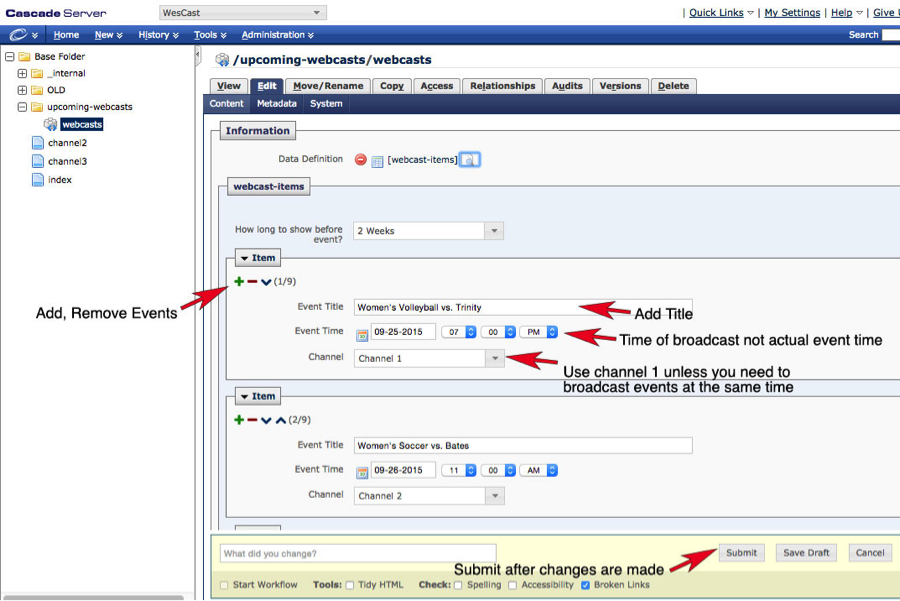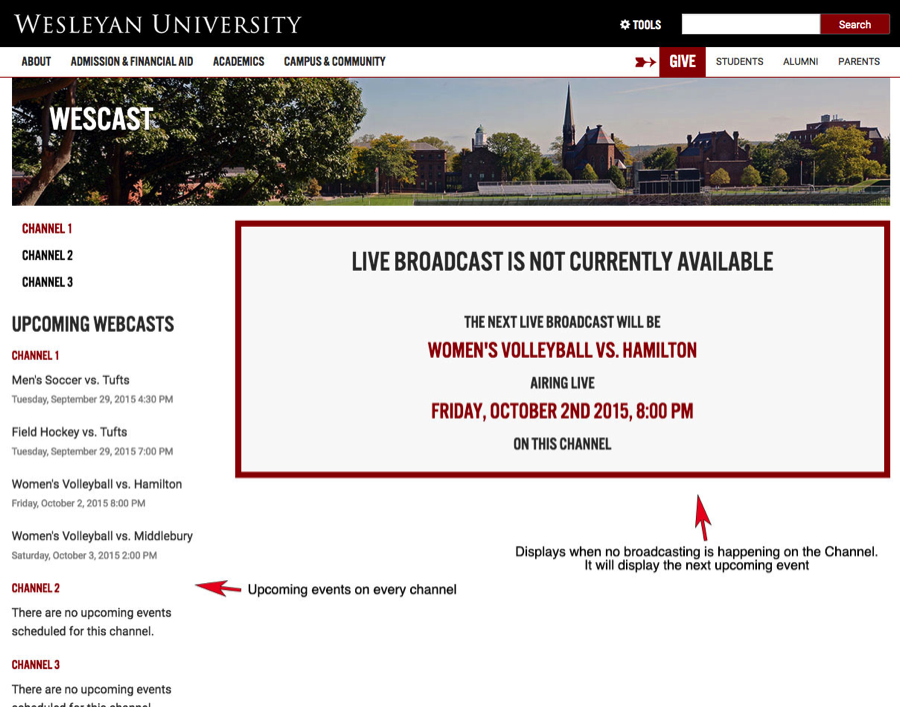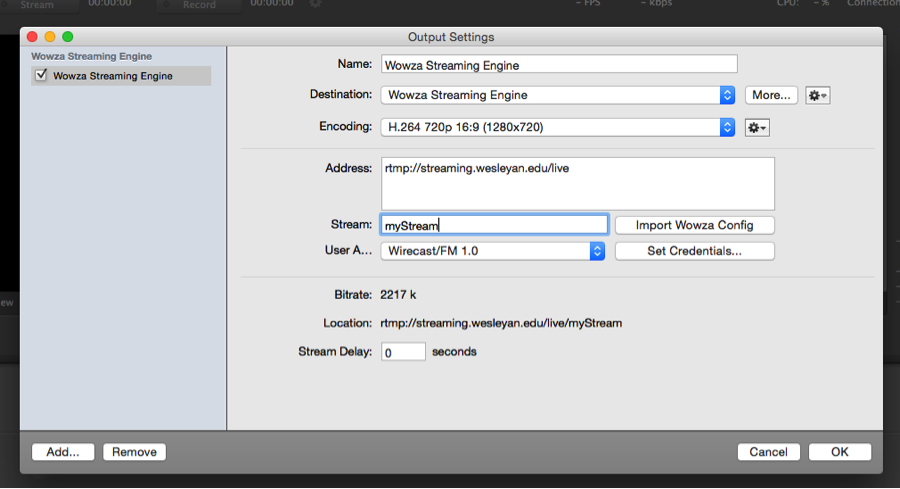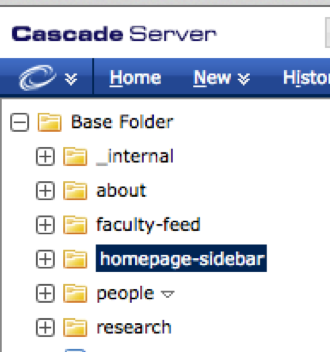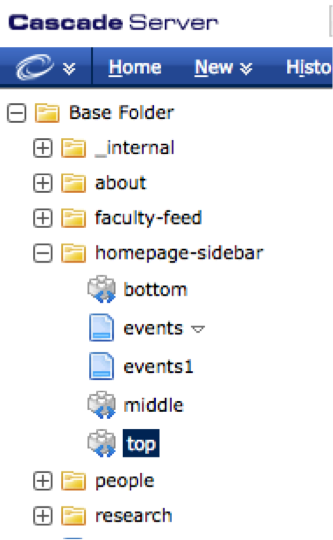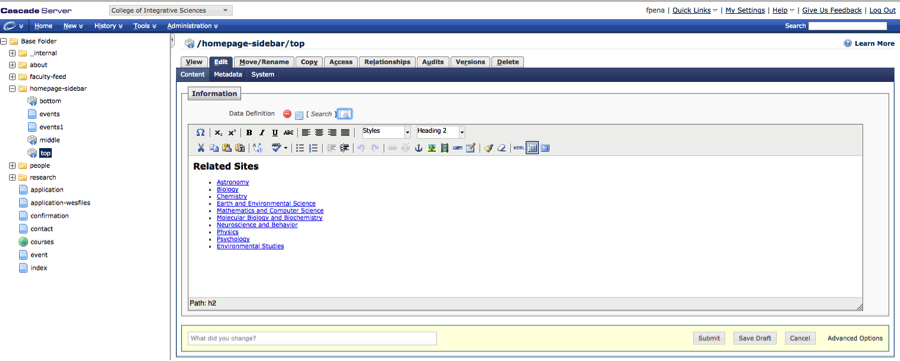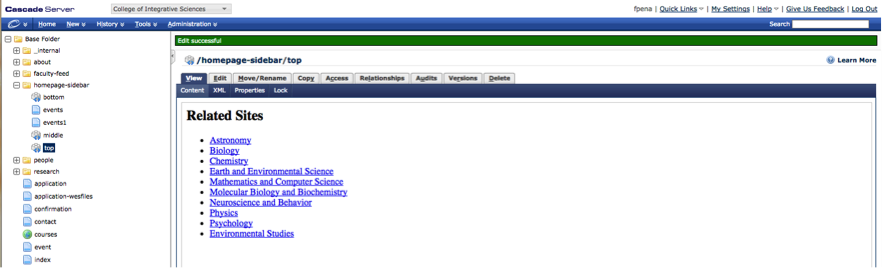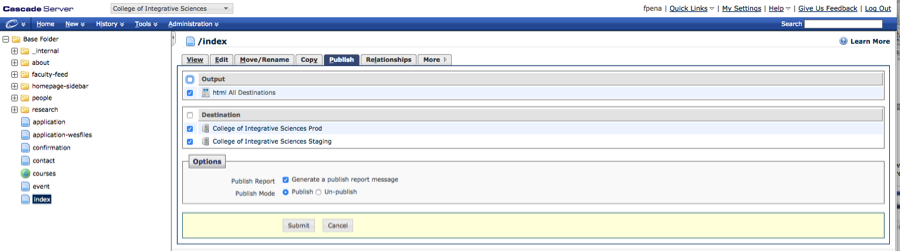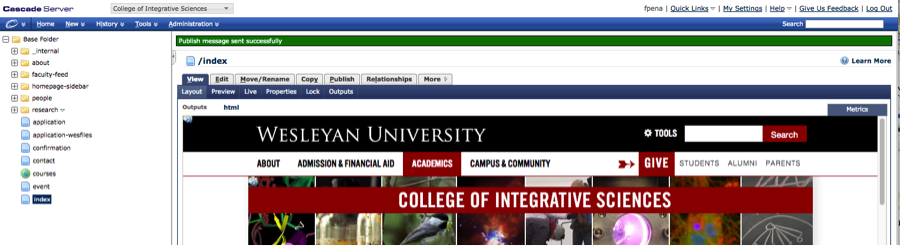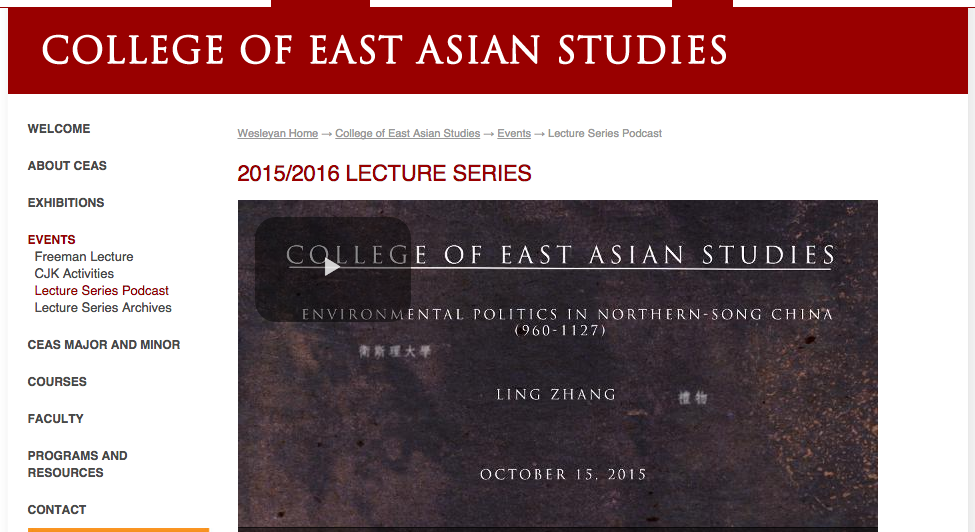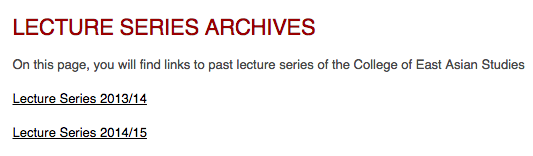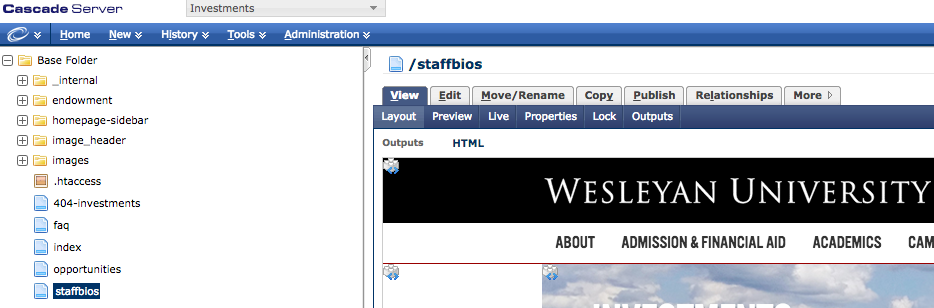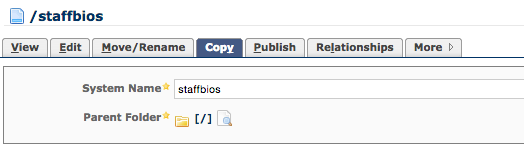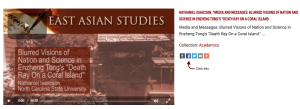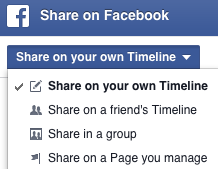Oct. 23, 2015 by jcarlstrom
The first step is to enter in the live broadcasting events on the Wescast page in Cascade. You can enter in as many events as you like and only two weeks of future events will be displayed by default.
Adding Events to Cascade
To edit events go to http://cascade.wesleyan.edu.
- Select WesCast from the dropdown to the right of the logo.
- Open the upcoming-webcasts folder from the navigation tree on the left
- Select webcasts block
- Select edit from the tab menu
- Add events by clicking plus sign and enter information
- Submit
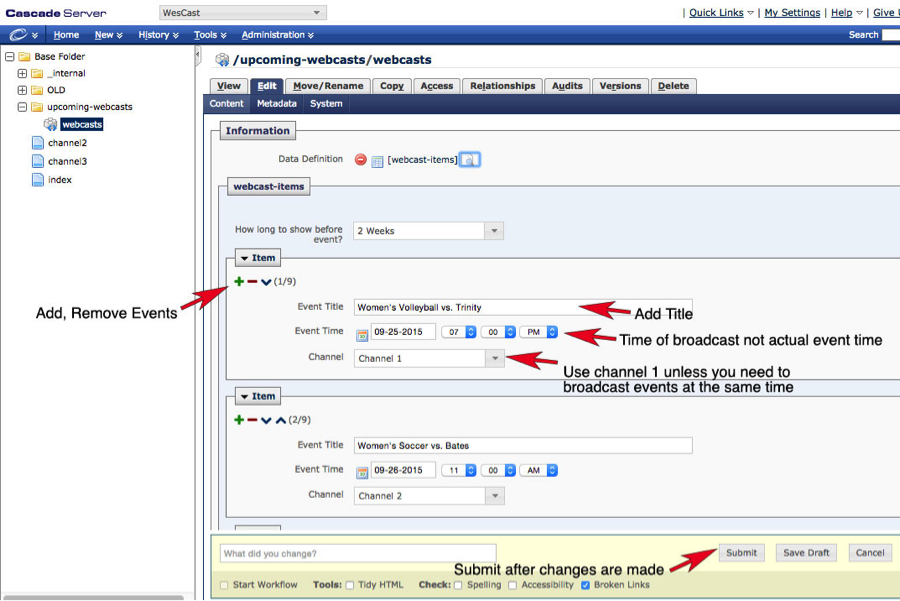
Note: Events submitted are published overnight so you won’t see them live until the following day. You can also manually publish index, channel2, and channel3 to see them right away.
Events will be displayed at http://www.wesleyan.edu/wescast. When no events are being broadcasted on a channel page, a message saying the broadcast is unavailable and the next broadcast information will be displayed if one exists. Any event will remain on the left until the night after 24 hours has passed. Once that time has passed it will be automatically removed. A countdown to the event will occur an hour before the event is broadcasted. When the countdown is complete the page will refresh for 15 minutes. This is for people who arrive at the page waiting for the event to occur; otherwise they will not see the stream without manually refreshing. Once the event is complete and the stream is closed they will come back to the screen, which announces the next event if one exists.
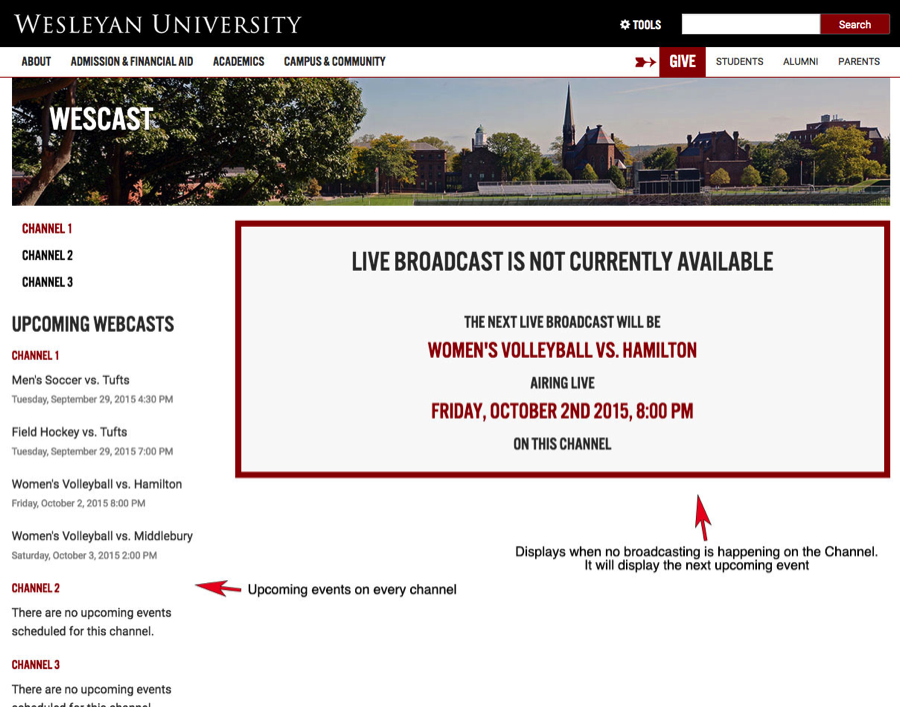
Broadcasting from WireCast
There are 3 channels you can broadcast to. Depending on what channel you use, it will show on the appropriate page. They are:
Channel 1
rtmp://streaming.wesleyan.edu/live
Channel 2
rtmp://streaming.wesleyan.edu/live2
Channel 3
rtmp://streaming.wesleyan.edu/live3
The default stream name in Wirecast is myStream. You can use this name for all channels. If you need help setting up Wirecast for streaming please consult the help section of the application. The setup for channel 1 will look something like the image below. Encoding settings may vary.
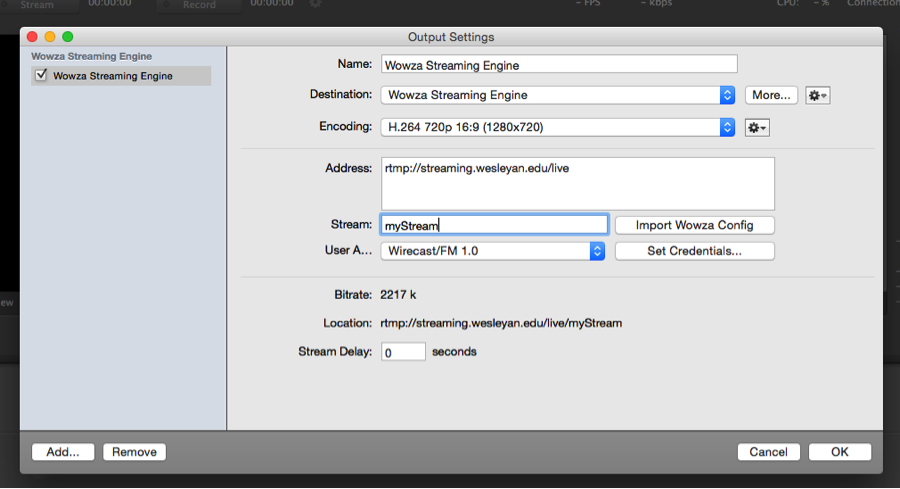
Posted in syndicated-posts
Oct. 23, 2015 by jcarlstrom
In order to edit a sidebar on your homepage, please do the following:
- Log in to Cascade and select the folder likely entitled “homepage-sidebar” on the left of your screen.
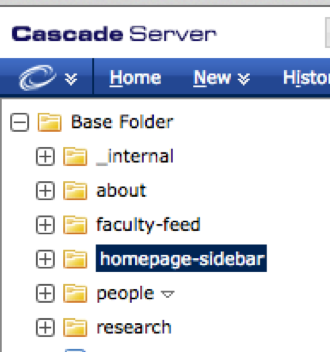
- Once you click that folder, a dropdown menu will appear. You will likely have blocks entitled, “top,” middle,” and “bottom.” A block such as Related Sites will likely be the “top” block. Select the appropriate block.
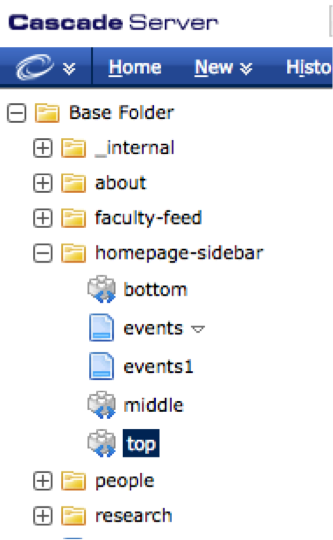
- Once you click the appropiate block, its content will appear on the screen. Click the edit tab on the right hand side of the screen to change the content as you please.
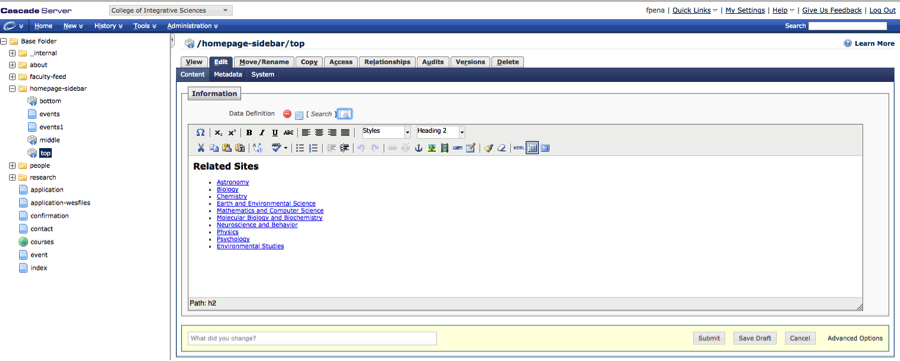
- Once you have finished making your edits, click the submit button on the bottom right of the screen.
- A green bar with the phrase “Edit Successful” will appear on the top of your screen.
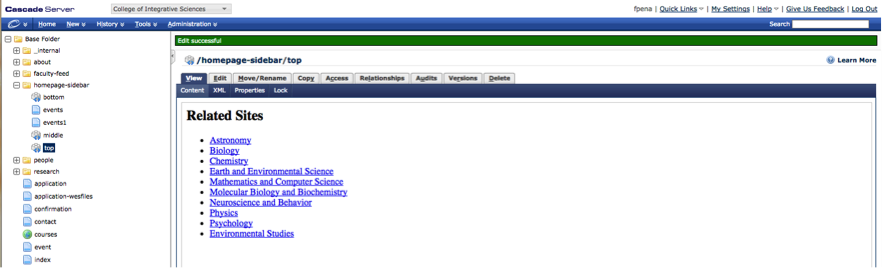
- Afterwards, on the left side of the screen, select the page on which this sidebar is found. If it is your homepage, it will be most likely be a page entitled “Index”.
- Once you have click on Index, click on the “Publish” tab found on the top of the screen. Your screen should look as follows:
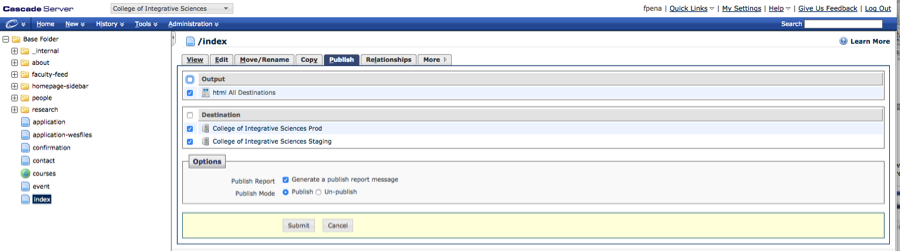
- To publish your changes to your sidebar, click the submit button.
- A green bar with the message “Publish message sent successfully” should appear on your screen.
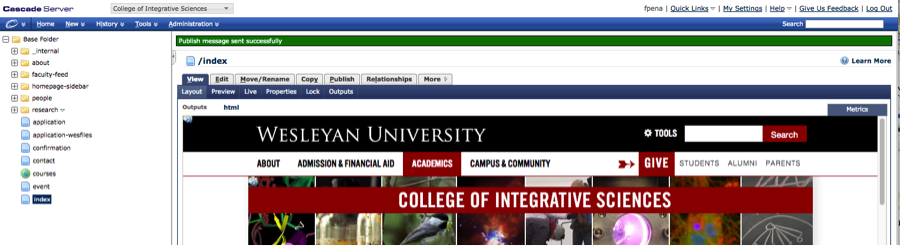
All done, you have updated your sidebar!
Posted in syndicated-posts
Oct. 23, 2015 by jcarlstrom
Many departments have Lecture Series pages where the current year’s lecture series is posted as a playlist from Brightcove. This tutorial allows you to update the page from previous lecture series to the current one.
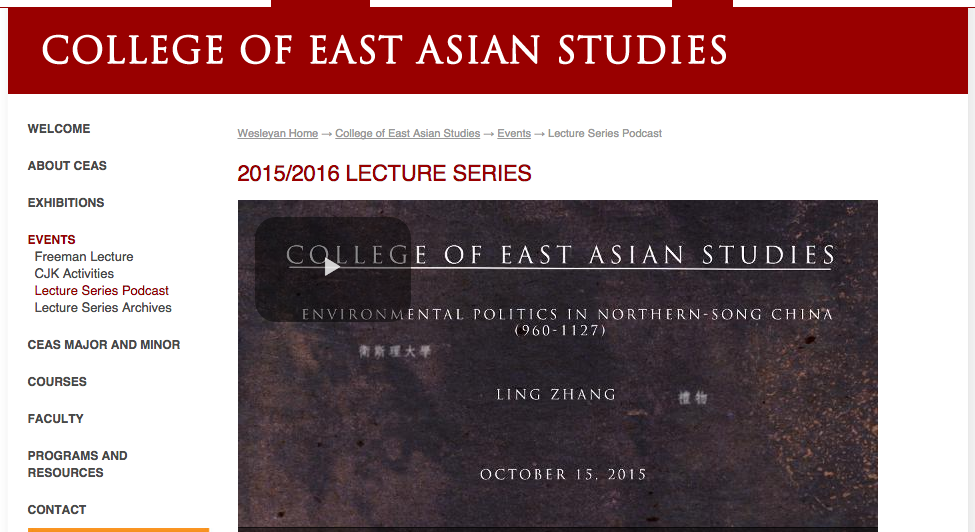
- Copy existing video page and rename (Suggested name: LectureArchive_<year>)
- If there is an existing video archive page, add the link to the copied page there by editing the page on Cascade.
As you can see, the CEAS page already has an archive page “Lecture Series Archives”
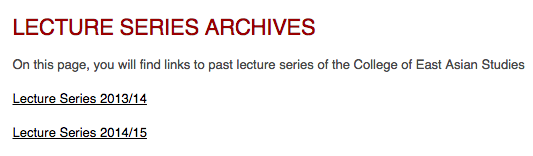
- If there is not already a video archive page, make a new page and add the link to the copied page there.
- Go back to original page and update the bright cove id to that of the new playlist.

- Retitle page if necessary (i.e.: change from 2015/2016 Lecture Series to 2016/2017 Lecture Series)
- Submit!
Posted in Cascade websites, syndicated-posts
Oct. 23, 2015 by jcarlstrom
This tutorial allows you to make a complete copy of an existing page in Cascade.
1. Go to the page you’d like to copy.
In this example, the page we’ve chosen is “staffbios”.
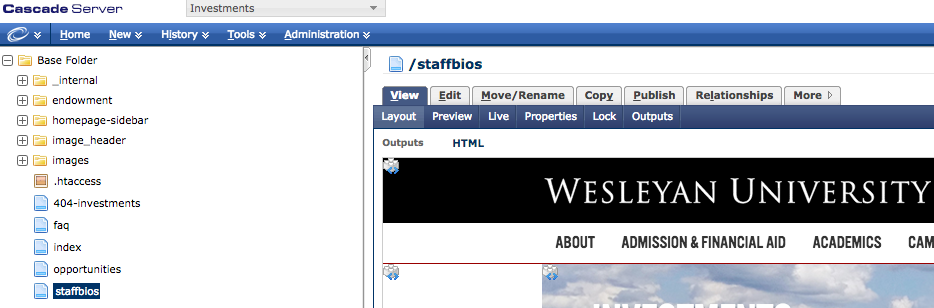
2. Click on the tab “Copy”. This should be near where the “Edit” tab (to the right of it)
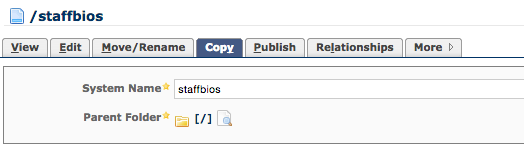
3. Rename the page if necessary by changing the text in “System name”
4. Choose a parent folder by clicking on the search icon. This is where you choose where you want to copy the page to.
5. Click “Submit”.
Posted in Cascade websites, syndicated-posts
Oct. 19, 2015 by Karen Warren
During the beginning of fall break, on Saturday, October 24 between 7 and 11 am, ITS will perform scheduled maintenance. The following buildings will not have wired or wireless access:
Freeman
Cady
231 Pine
19 Fountain
20 Fountain
25 Fountain
160 Cross
14 Warren
Additionally, EPortfolio will not be available during this window.
Finally, wireless elsewhere on campus may experience a brief interruption as well.
Posted in maintenance, syndicated-posts
Oct. 14, 2015 by Karen Warren
The most recent OS update for Mac called El Capitan (version 10.11) has been causing problems for applications including Office for Mac, Mac Calendar, Mac Mail, Java, and various device software incompatibilities. ITS strongly recommends that, for now, Mac users refrain from upgrading their operating system to El Capitan (version 10.11).
Microsoft has issued statements indicating there are several issues that they are working on resolving. Other vendors are working on catching up and updating their software to work correctly with this latest release.
ITS staff are continuing to monitor and test as updates to applications become available and prove to be more stable. If you have already upgraded to 10.11, you may not be experiencing issues and there is no need for action. Do let your Desktop Support Specialist know if any issues crop up.
Please consult your Desktop Support Specialist or Academic Computing Manager if you have questions about upgrading your Mac.
Posted in syndicated-posts, Urgent
Oct. 12, 2015 by smachuga
The Student Database access has been restored. 10/12/2015 6:56 PM
Posted in syndicated-posts, Urgent
Oct. 12, 2015 by smachuga
The Student System went down unexpectedly at approximately 5:25 PM this evening 10/12/2015.
ITS is working on the problem. No other systems appear to be affected.
Posted in syndicated-posts
Oct. 8, 2015 by jcarlstrom
To share a video on social media
1. Find the video you want to share by going to Video@Wesleyan.
2. Once you’re on the video’s page, find the facebook icon which will be to the right of the video.
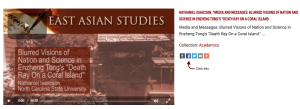
3. There will be a facebook pop-up. You may be prompted to sign in if you aren’t already.
4. At the top left hand corner, there will be a drop down box where you can choose where to post the video. The default option is “Post to your own timeline”

If you wish to post to a specific page you manage, there will be an option for that when you click the drop down
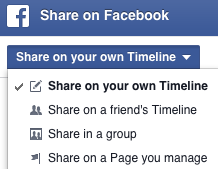
5. There is an option to add a caption and you may do so if you wish.
6. Click “Post to Facebook” and you’re done!
Posted in syndicated-posts
Oct. 5, 2015 by Karen Warren
This evening, an email appears to have gone out nearly campus-wide with the subject Wesleyan University Email Alerts. In the body of an email is a link that, if clicked, appears as if it goes to our Single Sign On page. This message is NOT legitimate.
There are two ways to immediately identify the email as fraudulent:
- the from address is psu.edu.
- the link goes to the address http://profiform.by/wesleyan.edu.html. You can see the address of a link by mousing over it and looking in the lower left corner of your mail client or window.
Wesleyan’s Single Sign On page address begins with https://sso.wesleyan.edu and has a green lock with Wesleyan University also in green. This green lock is a secure validation certificate.
If you did provide your username and password in this link, please change your password immediately by logging into your EPorfolio and going to Password Manager.
Wesleyan ITS will not request your username and password in a link provided via email regardless of how convincing it appears.
Posted in syndicated-posts, Urgent