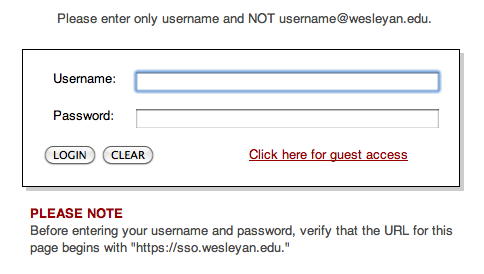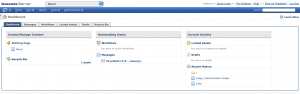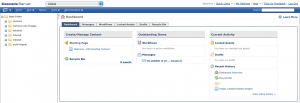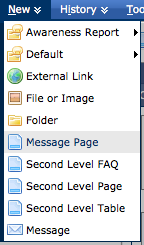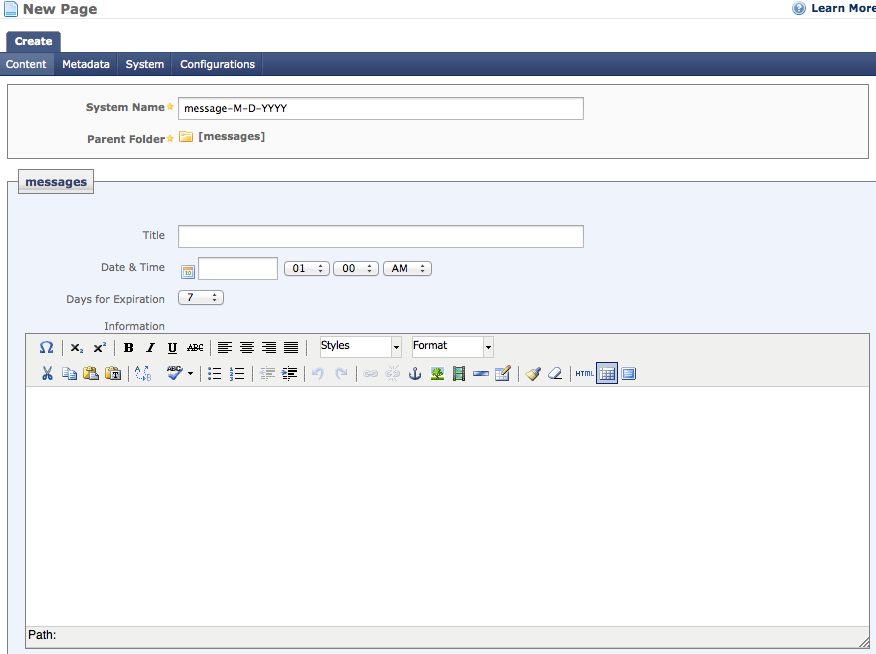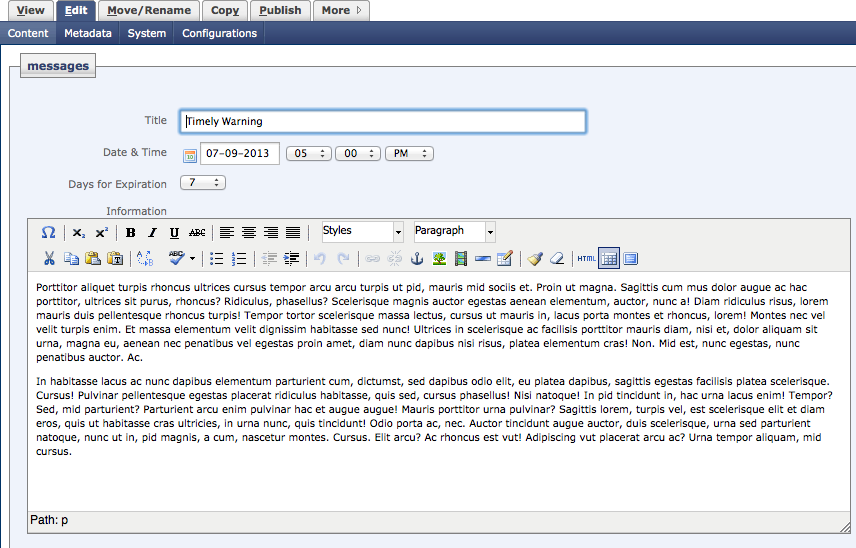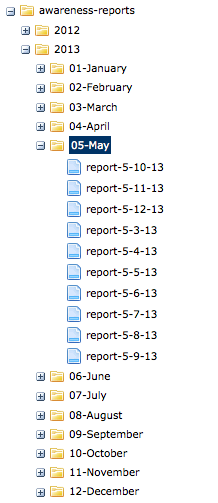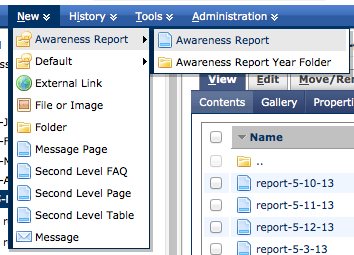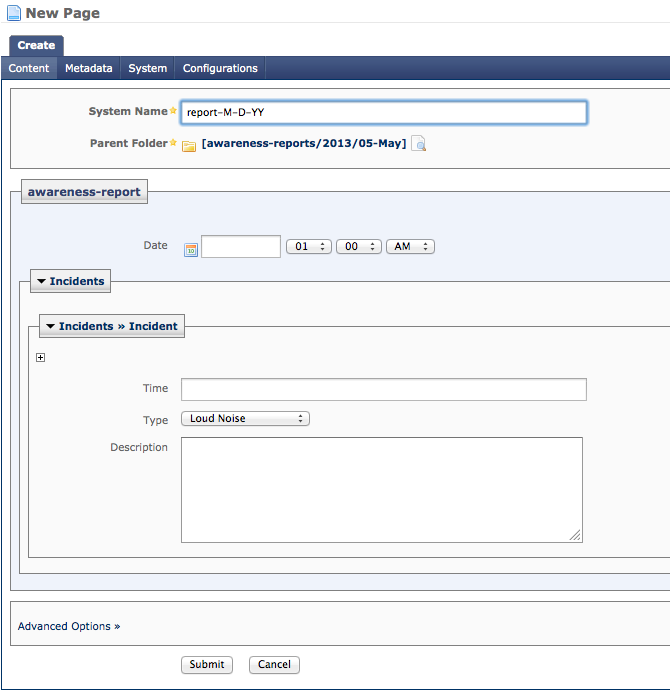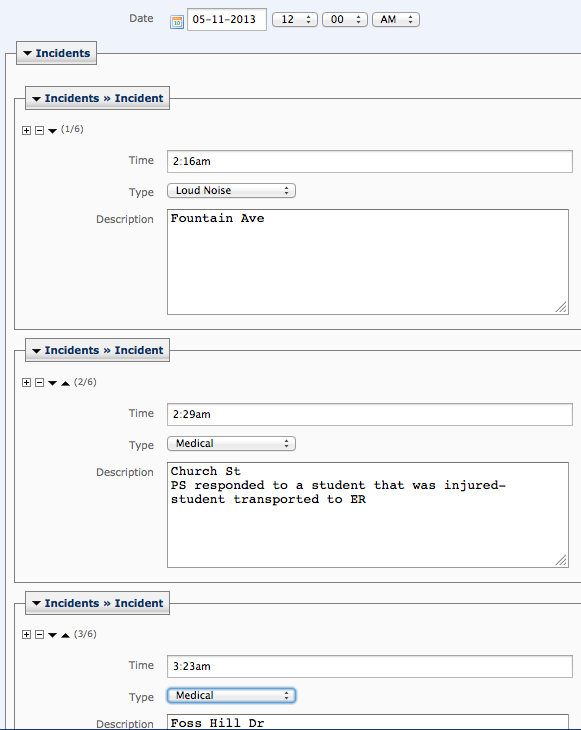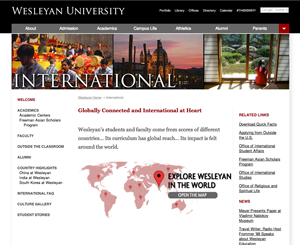Sep. 19, 2013 by Karen Warren
We have determined that there is a bad virus definition from ESET that has caused issues on Windows computers throughout campus. The Desktop Support folks are working hard to address this issue. ITS is working on finding a central solution to remediate the problem remotely. ITS is getting to people as quickly as possible.
Posted in syndicated-posts, Urgent
Sep. 19, 2013 by Karen Warren
We have determined that there is a bad virus definition from ESET that has caused issues on Windows computers throughout campus. The Desktop Support folks are working hard to address this issue. ITS is working on finding a central solution to remediate the problem remotely. ITS is getting to people as quickly as possible.
Posted in syndicated-posts, Urgent
Sep. 13, 2013 by jgoldfield
Phone service has been restored to the remaining users. If you are still having problems with your phone please email tel@wesleyan.edu or call Rose Smith at x3399.
Thanks,
Allen Alonzo
Posted in syndicated-posts
Sep. 13, 2013 by jgoldfield
Approximately half of the the affected users have been restored. We are working with our service company to restore the rest. As we try to bring up the remaining users, there may be short periods that the original users without service this morning may experience additional brief outages.
Allen Alonzo
Posted in syndicated-posts, Urgent
Sep. 13, 2013 by jgoldfield
ITS is receiving reports of some telephones not working. We have identified the problem and are working on resolving. The outage is affecting some users from the Usdan campus center to areas north on campus.
We hope to have the issue resolved shortly. If you have any questions please contact Allen Alonzo at aalonzo@wesleyan.edu.
Posted in syndicated-posts, Urgent
Sep. 4, 2013 by jcarlstrom
Wesleyan has launched the newly redesigned International website. You can visit the site here: www.wesleyan.edu/international.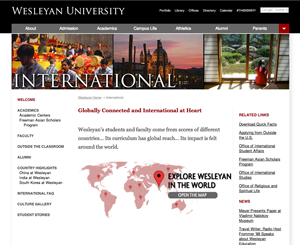
Posted in Cascade websites, syndicated-posts
Sep. 2, 2013 by Karen Warren
ITS has found the source of the problem causing connection issues on wired ResNet. Students are reminded that they are not allowed to connect access points (including Mac Airports) to the network. Those devices are not intended for enterprise wireless systems and cause the kind problems that occurred today. This is referenced in the Unauthorized Computer Equipment section of the Computer Usage Policy http://www.wesleyan.edu/its/policies/computerusage.html.
Posted in syndicated-posts, Urgent
Sep. 2, 2013 by Karen Warren
ITS is researching a problem affecting wired connections in dorms. We suspect there is a rogue device is handing out IP addresses causing devices to be unable to connect. We are trying to isolate the problem now. It may persist into tomorrow. There are no reports of wireless problems. If you have plugged in a non-computer device (access point or time machine) on the network, please unplug it and contact HelpDesk at x4000 so we can research the issue and fix the problem.
Posted in syndicated-posts, Urgent