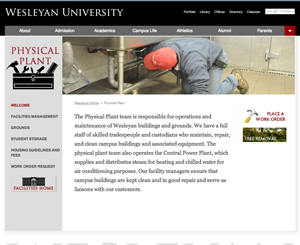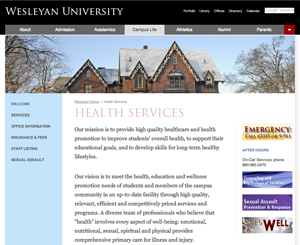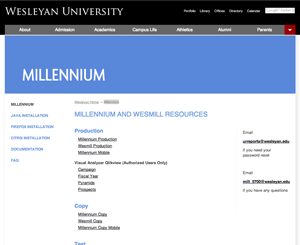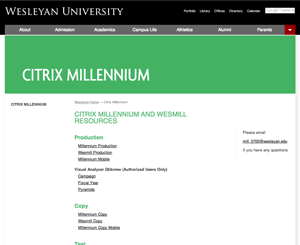Jan. 24, 2013 by Karen Warren

All Wesleyan students, faculty, and staff now have access to lynda.com, an online subscription library that teaches the latest software tools and skills through high-quality instructional videos taught by recognized industry experts.
Using your Wesleyan username and password, (see instructions for accessing Lynda.com) the campus community can access more than 1,400 training videos on a broad range of subjects, including photography, design, music and video, home computing, animation, and web design and development. Acquire comprehensive training in popular applications such as Microsoft Office for both PC and Mac and Adobe Acrobat Professional. New courses are added every week.
Access the lynda.com library 24/7—even from your iPhone, iPad, Android device, or mobile phone—and watch entire courses or single tutorial videos as you need them. Exercise files let you follow along with the instruction as you learn, and bookmarks help you keep track of what you’d like to watch.
Posted in syndicated-posts
Jan. 24, 2013 by Kevin Wiliarty
As the semester kicks off, remember that your course may not yet be available to students. You can change the course availability in Moodle 1 or Moodle 2 by following the “Settings” link on your main course page. The “Availability” section is about three quarters of the way down the page. Just change the setting and save the change.
You can watch a brief video demonstration of the process at:
http://moodlelegacy.blogs.wesleyan.edu/moodle-in-fifteen/change-course-availability/
Posted in announcements, availability, moodle19, moodle2, syndicated-posts, Tips
Jan. 22, 2013 by jcarlstrom
Wesleyan has launched the newly redesigned Physical Plant website. You can view the site by visiting http://www.wesleyan.edu/physicalplant/.
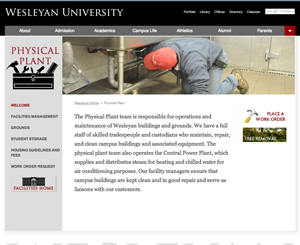
Posted in Cascade websites, syndicated-posts
Jan. 22, 2013 by jcarlstrom
Wesleyan has launched the newly redesigned Health Services website. You can view the site by visiting http://www.wesleyan.edu/healthservices/.
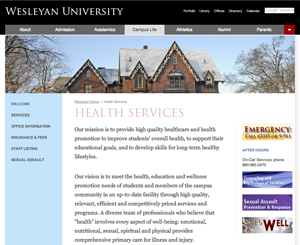
Posted in Cascade websites, syndicated-posts
Jan. 22, 2013 by jcarlstrom
Wesleyan has launched the newly redesigned Millennium website. You can view the site by visiting http://www.wesleyan.edu/millennium/.
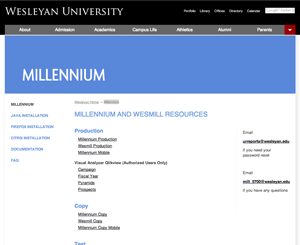
Posted in Cascade websites, syndicated-posts
Jan. 22, 2013 by jcarlstrom
Wesleyan has launched the newly redesigned Citrix Millennium website. You can view the site by visiting http://www.wesleyan.edu/citrixmillennium/.
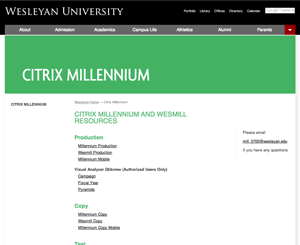
Posted in Cascade websites, syndicated-posts
Jan. 18, 2013 by Kevin Wiliarty
On Tuesday morning, January 22, 2013 we will apply minor security updates to both Moodle 1 and Moodle 2. The process should be confined to the usual Tuesday-morning downtime (6:15am – 6:45am), and should not affect any functionality, but of course if you notice any oddities, please let us know.
Posted in announcements, syndicated-posts, upgrades
Jan. 17, 2013 by Karen Warren
The recent highly publicized Java exploit has produced much concern and confusion.
The exploit only affects updates of Oracle Java 7 before Update 11. Java 6 is not vulnerable to this exploit, and neither is Java 7 Update 11 (and, presumably, future, later versions).
All major web browsers have taken it upon themselves to block the loading of any vulnerable versions of the Java plug-in. Some things of note that might be affected at Wesleyan are:
- The multiple-upload feature of Wesfiles may not be available.
- The automatic installer for Cisco AnyConnect VPN software that is available at <https://webvpn.wesleyan.edu> may not work at all.
- A workaround is to download and install the software directly as the client itself does *not* rely on Java in any way, only the web-based self-installer.
Things to do:
- Nothing if you do not have Java 7 installed; many Wesleyan-owned computers have Java 6, as much Java software is still incompatible with Java 7. To find out what Java version you have go here and make sure you click Allow when the browser asks you to enable Java to run the test.
- Regardless of Java version, you can download the latest version of Java 6 and/or Java 7 and install it.
If the browser has blocked a previous, insecure version of the Java plug-in, it should automatically re-enable it upon detecting the new, safe version. You can test the function of the Java plug-in here: https://www.java.com/en/download/installed.jsp
If the browser seems to still have disabled it, see the following page for instructions on how to re-enable it: https://www.java.com/en/download/help/enable_browser.xml
Note that “Java 7″ is the same thing as “Java 1.7″ or “JRE 1.7″, and “Java 6″ is the same thing as “Java 1.6″ or “JRE 1.6″. Java installers or error messages will occasionally refer to themselves using the “1.*” nomenclature.
Posted in syndicated-posts
Jan. 14, 2013 by Karen Warren
On Wednesday, January 16 from 10:00PM to 6:00 AM on Thursday, Jan 17, we will be performing maintenance to Dragon. During that time, files on Dragon will be unavailable. Please make sure to save and close any files stored on Dragon before you leave on January 16. When you arrive Thursday morning, we suggest you log out and back in or restart your computer to re-establish your connection to Dragon.
Posted in syndicated-posts
Jan. 10, 2013 by Kevin Wiliarty
Send email to all or some of your students
Notes
Teachers can email all or some of the students in their Moodle courses in two basic ways. One is to use the Announcements forum that every course includes by default. The Announcements forum works much like a regular forum except that the teacher is the only person able to post, and all members of the course are automatically subscribed to receive email notifications. There is no way, using the Announcements forum, to email only a subset of the members of the course. For more flexibility, you can use Quickmail, a feature also included automatically with every course:
Downloads:
https://wesfiles.wesleyan.edu/departments/ITS/Academic%20Computing/Moodle/moodle2-public-video/email-class.mp4
https://wesfiles.wesleyan.edu/departments/ITS/Academic%20Computing/Moodle/moodle2-public-video/email-class.webm
https://wesfiles.wesleyan.edu/departments/ITS/Academic%20Computing/Moodle/moodle2-public-video/email-class.ogv
To post an Announcement
- On a course page click on the link to the Announcements forum
- Click on the button to Add a new topic
- Provide a subject in the Subject field
- Add the content of your communication to the Message field
- When you are satisfied with the message, click Post to forum
- Note that forum posts are sent within about five minutes of posting, but they do not go out immediately, even if you tick the Mail now checkbox
To send a Quickmail
- On the main course page, click Compose New Email in the Quickmail box, generally in the upper right.
- On the next screen you can select the recipients of the message
- Choose Add All or Remove All
- Or select individuals in the one of the columns and use the Add and Remove buttons to move them across
- When you have selected your recipients you can proceed to the Subject and Message fields
- If you wish to receive your own copy of the email switch the Receive a copy option to Yes
- You can save a draft, or if you are finished, just click Send Email
Posted in syndicated-posts