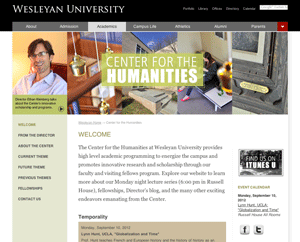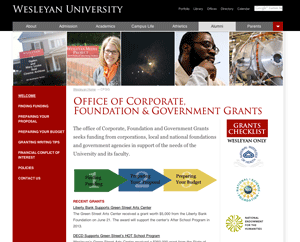Oct. 12, 2012 by Karen Warren
ITS will be working on the dragon file storage system from 5PM Saturday, October 13 through Noon on Sunday, October 14. This is a change from the previously communicated time. Please note that files stored on Dragon will not be available during this window.
Posted in syndicated-posts
Oct. 5, 2012 by Karen Warren
During fall break, ITS will be performing the following systems maintenance:
Desktop Backup: We are performing a version upgrade on our backup system that will result in desktop backup jobs being suspended from Sunday, Oct 14 at 1:00 AM until Tuesday, October 16 at 6:00 PM. During this window, no desktop backup jobs will run.
Dragon: Maintenance on Dragon will begin Friday, October 12 at 11:00 PM and is expected to run until noon on Saturday, October 13.
We will post status updates on Twitter (www.twitter.com/wes_itsinfo) and Facebook (Wesleyan University ITS Helpdesk) as well as on the Wesleyan Login Page in the right hand column under System Announcements.
Posted in syndicated-posts
Columbus Day, Monday October 8th is observed as a Federal Holiday. As such, Wes Station will not be able to offer any United Sates Post Office Services, including metering of out going USPS mail. Normal campus delivery and all other services will still be available. Please plan accordingly.
Thanks, and have a great weekend.
Allen Alonzo
Associate Director
Information Technology
Auxiliary Services
Posted in syndicated-posts
Oct. 2, 2012 by Kevin Wiliarty
Working with Turnitin Assignments in Moodle
Introduction
Turnitin is a service that checks student work for similarity to other known sources including not only web pages, but also other papers that have been submitted via Turnitin. Wesleyan has subscribed to this service for several years, but it has always presented a logistical challenge to create accounts for each student or for instructors to have to submit all of the papers themselves. Our recently added Moodle-Turnitin integration handles all of the accounts automatically for you. If you create an assignment following the demonstration below, students will be able to submit their work to your course Moodle. If you or they are existing Turnitin users, the work and the course will show up in the appropriate accounts. If any of the people involved are not yet Turnitin users, accounts will be created on the fly, and (by default) account information will be mailed to all parties. You can complete all of the steps of the process entirely within Moodle, or you can use the Turnitin interface if that is more familiar to you.
Create the Assignment
The first step in the process is for the instructor to create a Turnitin assignment.
Downloads:
https://wesfiles.wesleyan.edu/departments/ITS/Academic%20Computing/Moodle/moodle2-public-video/turnitin.mp4
https://wesfiles.wesleyan.edu/departments/ITS/Academic%20Computing/Moodle/moodle2-public-video/turnitin.webm
https://wesfiles.wesleyan.edu/departments/ITS/Academic%20Computing/Moodle/moodle2-public-video/turnitin.ogv
Written Instructions
- On your course page: Turn editing on
- From any “Add an activity” dropdown choose: Turnitin assignment
- Add a title for the assignment
- Put some instructions in the Summary field
- Choose an assignment type (or leave the option open)
- Set additional options as desired
- Save and display
- Click the “Edit” icon for part one (and possible additional parts)
- Set the title for the part
- Adjust due date and post date as desired
- Submit
Submit Work
Many of the exact details of how submissions work will vary depending on choices the instructor has made when creating the assignment.
Downloads:
https://wesfiles.wesleyan.edu/departments/ITS/Academic%20Computing/Moodle/moodle2-public-video/turnitin-submission.mp4
https://wesfiles.wesleyan.edu/departments/ITS/Academic%20Computing/Moodle/moodle2-public-video/turnitin-submission.webm
https://wesfiles.wesleyan.edu/departments/ITS/Academic%20Computing/Moodle/moodle2-public-video/turnitin-submission.ogv
Written Instructions
- Click on the name of the assignment on the main course page
- Click on the “My Submissions” tab
- Give the submission a title
- Browse to select the file from your own computer that you want to upload
- Click “Add Submission”
- When the screen reloads you will see a kind of report where you can
- View you similarty/originality report (once it is ready, presuming the instructor is allowing that functionality)
- Check your grade (if and when the instructor has submitted and posted it)
- Download the file you submitted
- Refresh the screen to show the the latest status of any of the report elements
Grade Submissions
Here as above, the exact details of given functions may vary according to individual assignment preferences.
Downloads:
https://wesfiles.wesleyan.edu/departments/ITS/Academic%20Computing/Moodle/moodle2-public-video/grade-turnitin-assignment.mp4
https://wesfiles.wesleyan.edu/departments/ITS/Academic%20Computing/Moodle/moodle2-public-video/grade-turnitin-assignment.webm
https://wesfiles.wesleyan.edu/departments/ITS/Academic%20Computing/Moodle/moodle2-public-video/grade-turnitin-assignment.ogv
Written Instructions
- Click on the name of the assignment on the main course page
- On the summary screen you can download all the submissions in their original form or as PDF.
- You can download any grades you’ve assigned as a spreadsheet
- Click on the “Submission Inbox” tab
- You can review submission times
- You can view originality reports
- You can assign grades
- You can download individual papers
- You can delete individual submissions
Posted in syndicated-posts
For your convenience the WesStation package room will be open this Saturday, September 8th, from 10am to 2pm. Please take advantage of the extended hours to retrieve any packages waiting for you.
Thanks!
Allen Alonzo
Associate Director Information Technology Auxiliary Services
Posted in syndicated-posts
Wesleyan has launched the newly redesigned Center for the Humanities website. You can view the site by visiting http://www.wesleyan.edu/humanities.
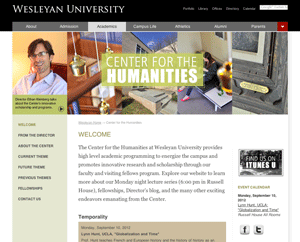
Posted in Cascade websites, syndicated-posts
Wesleyan has launched the newly redesigned Corporate, Foundation and Government Grants website. You can view the site by visiting www.wesleyan.edu/cfgg.
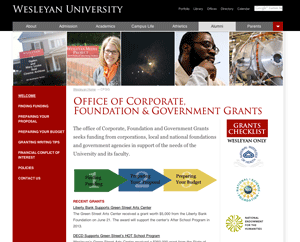
Posted in Cascade websites, syndicated-posts
Aug. 31, 2012 by Kevin Wiliarty
As the first day of fall classes draws near, many faculty will be opening their Moodle courses to their students, so this is just a friendly reminder that you’ll find the availability setting for a given course by going through the Administration panel (usually on the left) to Settings > Availability. Change the drop-down in the Availability section to “This course is available to students” and save your change. That’s all there is to it.
If you want to see a demonstration, just go to:
http://moodle.blogs.wesleyan.edu/moodle-in-fifteen/change-course-availability/
Posted in announcements, availability, moodle19, moodle2, syndicated-posts, Tips
Aug. 21, 2012 by Karen Warren
Tues, Aug 21 1:30 PM: We are aware that there have been issues across campus with users being prompted to login to Outlook repeatedly. We have been trying to locate the source of the problem. We think we have made progress and hope to have the issue resolved shortly.
Posted in syndicated-posts
Greetings from Wesleyan Station. A few notes about receiving packages here at Wesleyan. Our web-based tracking system met with great success last year and we are happy to again be offering MyDigitalDoorman. They have been busy over the summer and have re-branded themselves as EZTrackIt.
As your packages arrive on campus, they are tracked by this software and you will receive an email from packages@wesleyan.edu informing you of the exact location within WesStation your package is located. If the location states B23, go directly there instead of waiting at the package window. (B23 is located across the hall from the package window in the basement level of the Usdan Student Center.)
Additionally, you will be receiving a welcome email from MyDigitalDoorman that includes account credentials allowing you to view your package status and history via a simple webpage. From your account webpage can even elect to receive package notification via text message. When retrieving your package, be sure to have all the information about your package from the notification email as it will help us quickly locate your package.
To ensure fastest package processing we would like to remind you of a few guidelines when sending packages to Wesleyan. Packages should be addressed to Your Name, 45 Wyllys Ave, Your WesBox Number, Middletown, CT. 06459. Packages are sorted primarily by WesBox so it is important that your WesBox number is included clearly on you package. Be sure to check portfolio for your WesBox number, as some WesBox assignments have been changed for upper classmen. Packages that can fit in your Wesleyan Mailbox will be placed there if possible. Be sure to check your mailbox if you are expecting a smaller package such as an individual book. You will not receive an email notice if your parcel can fit in your mailbox. Packages should not arrive on campus before August 23rd, those that do may be returned to sender. A note about express and overnight deliveries. Urgent overnight packages should be sent via FedEx or UPS only. We can not guarantee next day or express delivery of USPS (post office) packages as their tracking ends at when they arrive at the Middletown Post Office. Since the USPS does not deliver directly to us, there is an unavoidable delay of at least one day between the time a parcel arrives at the Middletown Post Office and it arrives at Wesleyan Station. FedEx, UPS overnight and Express packages are delivered and tracked to Wesleyan Station and are promptly entered into our system for distribution. We are looking forward to serving you this year and are working hard to offer you improved services. To see the most current package window hours, be sure to check the Usdan Student Center website at http://www.wesleyan.edu/usdan/about/hoursofoperation.html If you have any concerns or questions, please feel free to contact me. Have a great year! Sincerely, Allen Alonzo Associate Director Auxiliary Services Information Technology
Posted in syndicated-posts